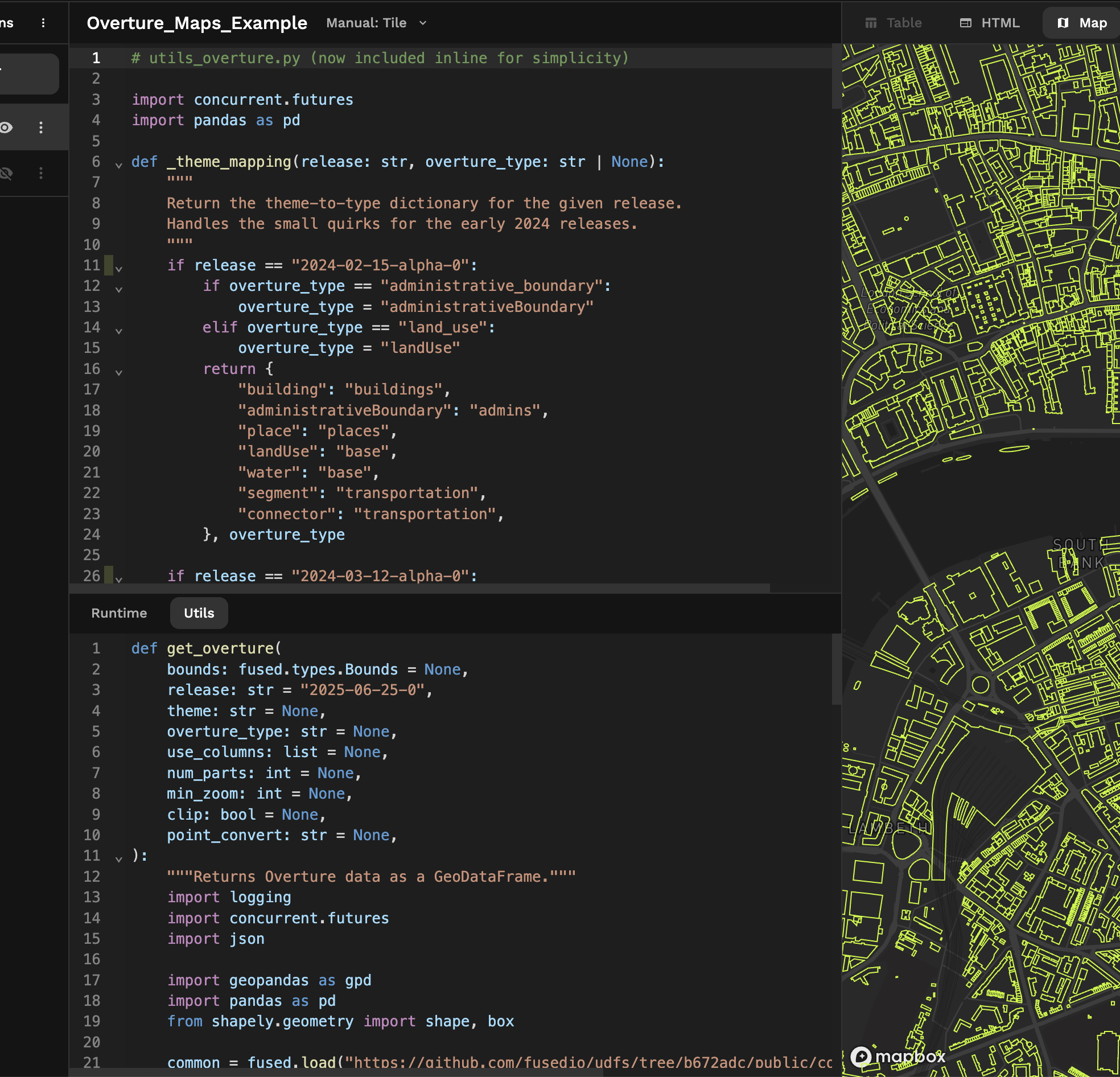Code Editor
The Code Editor is where developers write UDFs using standard Python libraries and installed dependencies. The Editor tab contain functionality to organize code, create HTTPS endpoints, and configure the UDF.
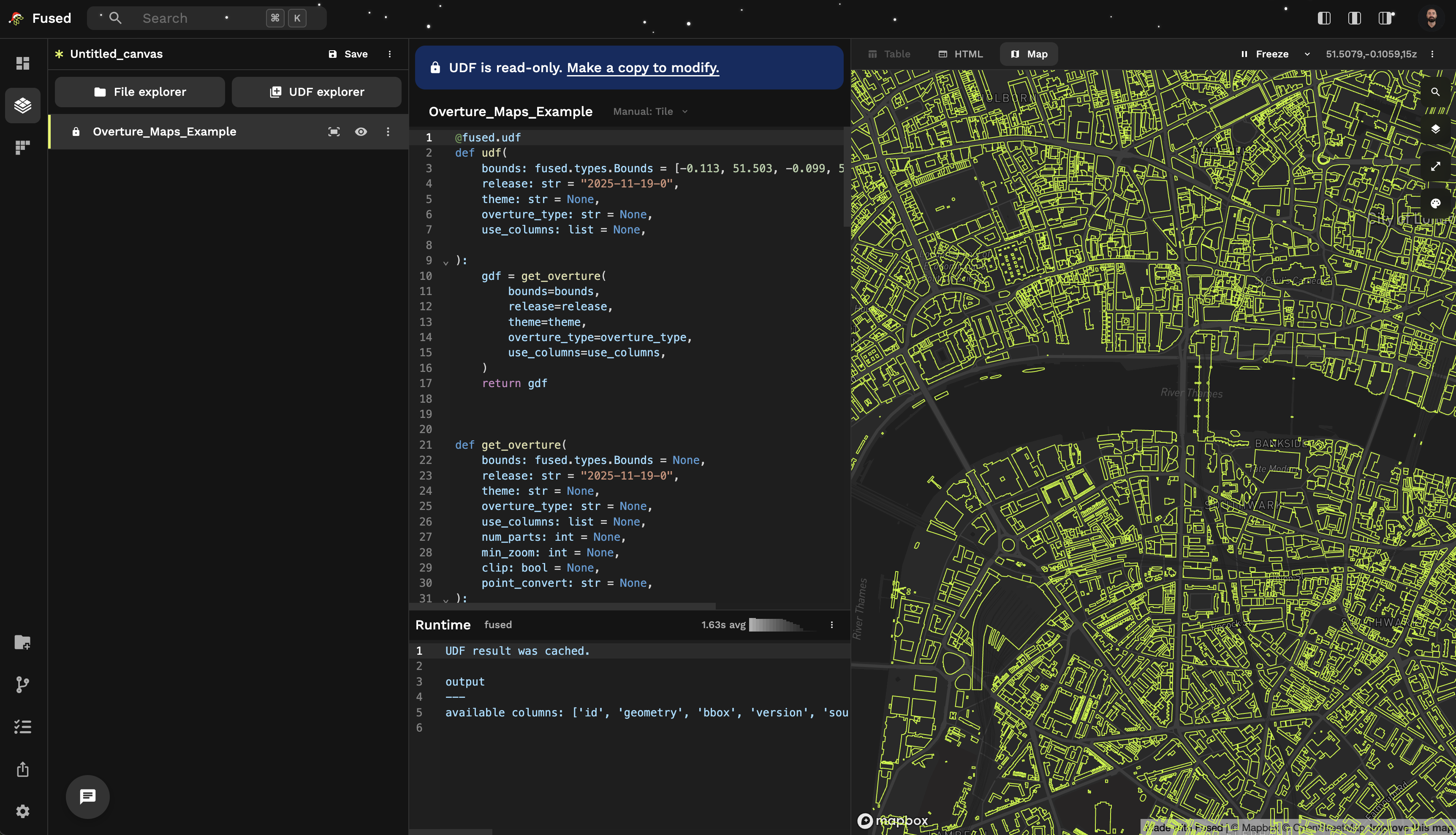
Editor
The editor contains the UDF's function declaration. Whenever code is updated, Fused automatically runs the function named udf that is decorated with @fused.udf and returns the output. Other UDFs declared in the editor are ignored unless referenced by the main udf function.
Default Parameters hierarchy
Just like any other Python function, UDFs can have default parameters. In Workbench, these can be set in Python directly.
The hierarchy is as follows:
- In-Python parameter (when defining the function)
- HTTPS Request / Calling UDF with shared token
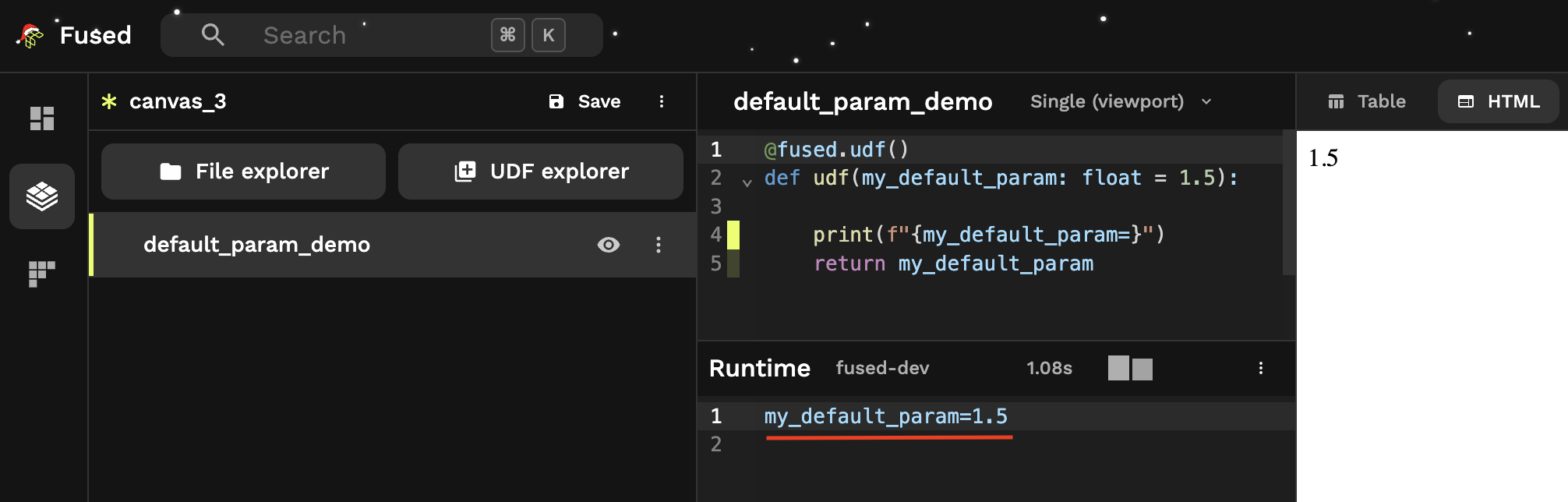
Example: Hierarchy of default parameters
Let's start with a simple UDF:
@fused.udf
def udf(my_default_param: float = 1.5):
print(f"{my_default_param=}")
return my_default_param
In Workbench, without defining else we would get 1.5 back:
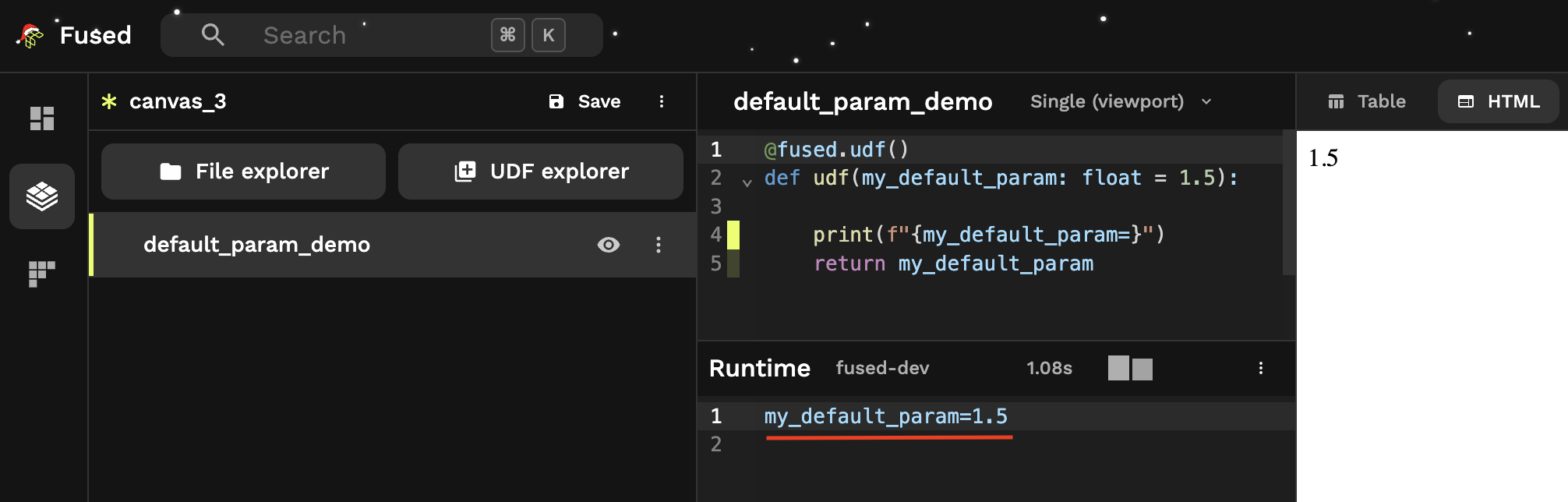
Now we can set default parameters in the UDF layer UI:
In this case Workbench overwrites the default parameter in the Python code with the value set in the UI:
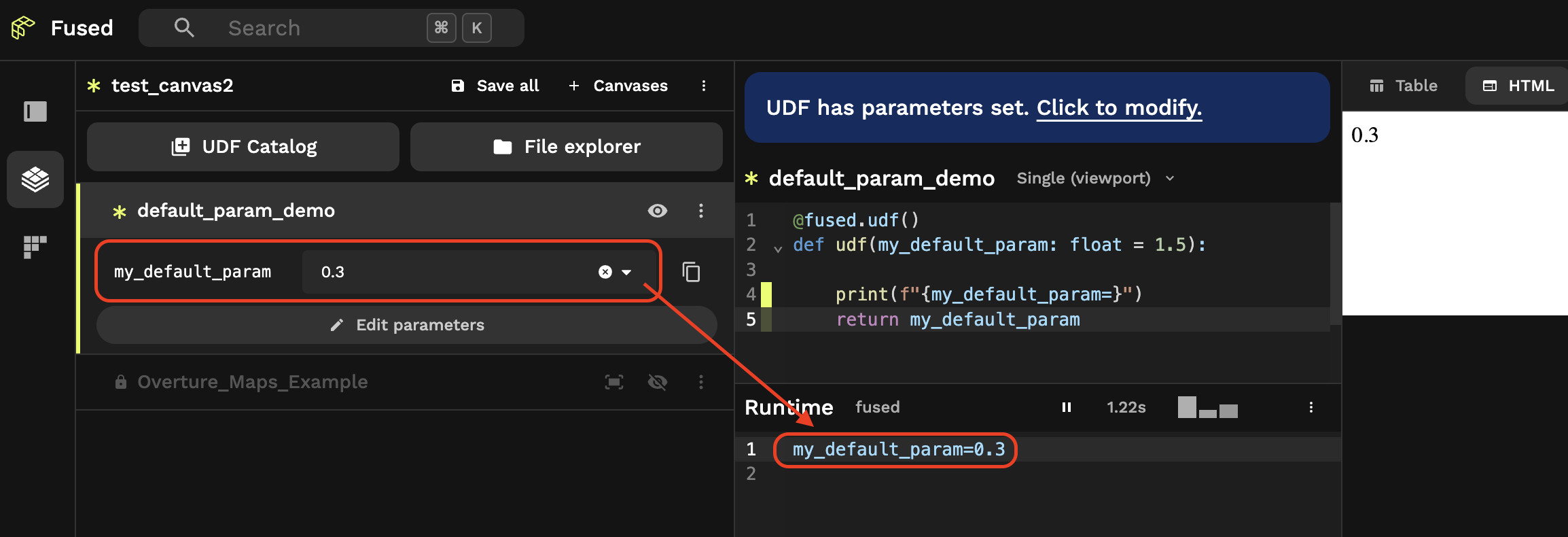
And finally, if you call this UDF through HTTPS / Shares token, then the default parameter will of course be overwritten by the value you provide:
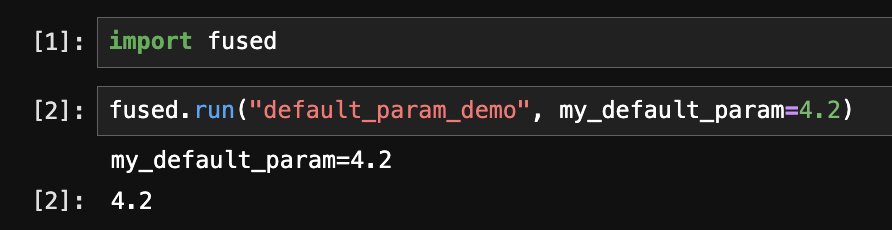
Debug
The code editor highlights errors in the code and shows error logs to help debug.
Profiler
UDF Builder comes with a built-in profiler that can be used to analyze the performance of a UDF.
This gives you the line-by-line execution time in the UDF.
Note:
- Values are only available for the current run of the UDF.
- Running the same UDF twice might lead to different runtimes especially if you call cached functions or cached UDFs.
- When a line is called multiple times the profiler shows the sum time of all calls & number of hits:
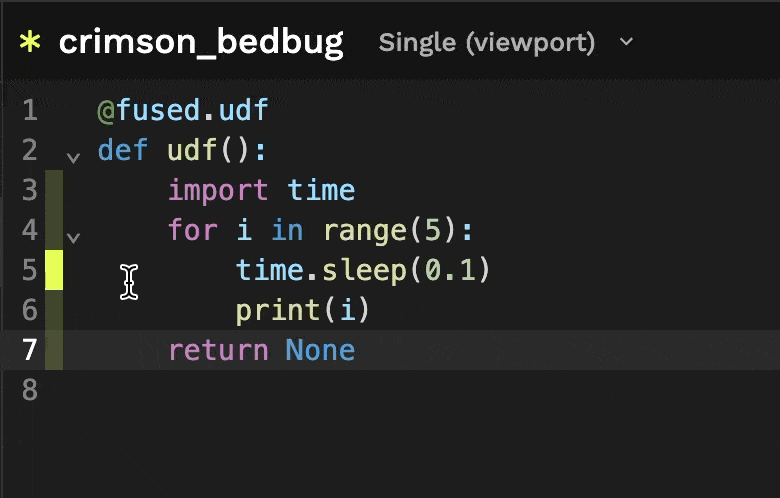
Save a UDF
UDFs show an asterisk (*) next to their name when changes have been made since the last save.
You can Save a UDF in 2 ways:
- Click on 3 dots -> "Save"
Cmd + S(MacOS) /Ctrl + S(Win / Linux)
Clicking the "Save" icon saves the present state of the UDF under your account's UDFs.
If the "Save" icon appears greyed out, it means you're viewing a read-only version of the UDF. Make a copy to create a new version than can be modified and saved.
![]()
Auto, Tile, and Single (Viewport, Parameter)
On UDF Builder, UDFs can explicitly be set to run as Tile or File - or autoselect between the two if the bounds object is typed.
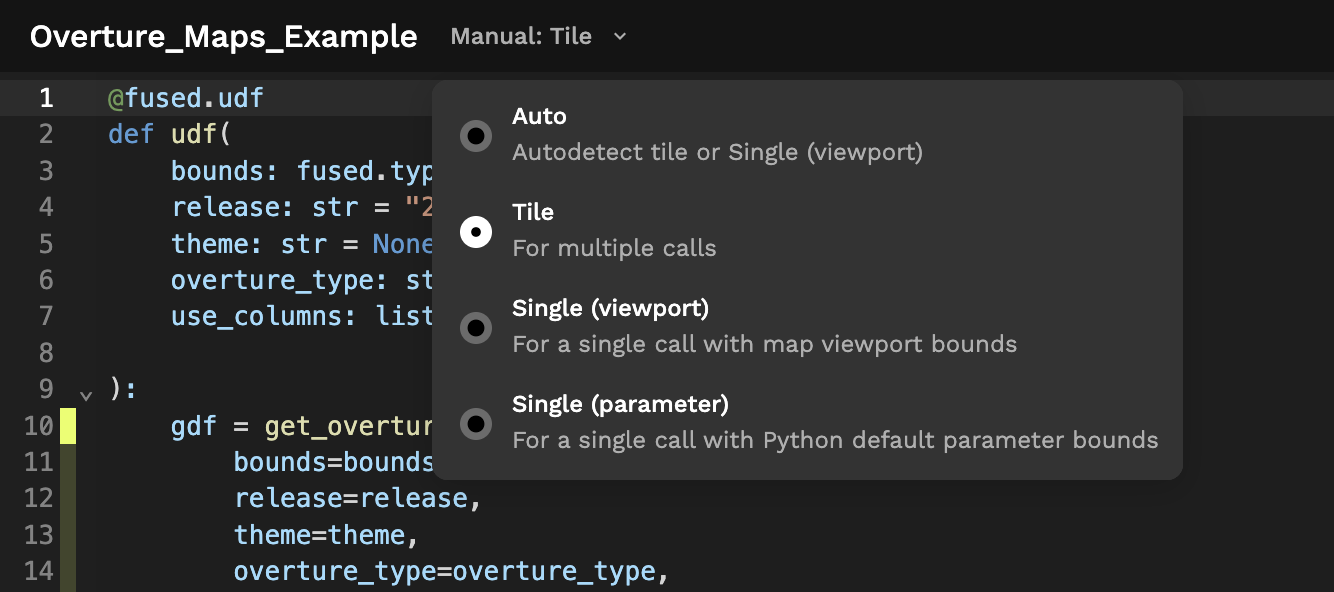
Utils Module [Legacy]
It is only available as a legacy feature (available to turn on in the Workbench Preferences).
A Fused UDF can import Python objects from its accompanying utils Module, defined in the Utils Tab's code editor. You can import functions from it in your UDF with from utils import my_function.
Here is an example in an old version ofthe Public Overture_Maps_example UDF:
# This is an old version of the code for demonstration purposes
@fused.udf
def udf(
bounds: fused.types.Bounds,
release: str = "2025-01-22-0",
):
from utils import get_overture
gdf = get_overture(
bounds=bounds,
release=release,
)
return gdf