Batch Jobs
Some UDFs require more resources than a few Gb of RAM or take more than a few seconds to run. For these cases, you can run them as jobs instead.
Defining Batch Jobs
Batch jobs are for running UDFs that:
- Take longer than 120s to run
- Require large resources (more than a few Gb of RAM)
To run these we use higher-latency instances than regular UDF runs, but with the ability to specify RAM, CPU count & storage depending on the needs.
This is useful for example when running ingestion jobs which can require a lot of RAM & storage
A Simple UDF to demonstrate
We'll use the same UDF as in the running multiple UDFs section:
@fused.udf
def udf(val):
import pandas as pd
return pd.DataFrame({'val':[val]})
As mentioned in the Run UDFs section, to call it 1 time we can use fused.run():
fused.run(udf, val=1)
Running job.run_batch() from notebook
Running a UDF as a job from a notebook is done in 2 steps:
- Creating a job with the UDF to run and passing input parameters to run the UDF over
- Send the job to a remote instance and (optionally) defining the instance arguments
job = udf(arg_list=[0,1,2,3,4])
job.run_batch()
Passing UDF parameters with arg_list
Single Parameter
As mentioned above to pass UDF arguments to a remote job, use arg_list to specify a list of inputs to run your job over:
job = udf(arg_list=[0,1,2,3,4])
job.run_batch()
Multiple Parameters
Currently arg_list only supports giving 1 input variables to each UDF. We can work around this by aggregating multiple variables into a dict and having a UDF take a dict as input:
@fused.udf
def udf(variables: dict = {'val1':1, 'val2':2}):
import pandas as pd
import fused
# Retrieving each variables from the dictionary
val1 = variables['val1']
val2 = variables['val2']
# Some simple boilerplate logic
output_value = int(val1)*int(val2)
df = pd.DataFrame(data={'output':[output_value]})
# Saving output to shared file location to access results later
# `/mnt/cache` is the shared file location for all UDF runs & jobs
df.to_csv(f"/mnt/cache/demo_multiple_arg_list_run/output_{str(output_value)}.csv")
return df
You do need to type the input variable for this to work. If we had defined variables without typing it as a dict:
@fused.udf
def udf(variables = {}):
# Notice the lack of `variables: dict = {}`
...
return df
our remote job run would have fail as Fused server has no way of knowing what to expect from variables
We can then call this UDF as a remote job by passing a list of dictionaries to arg_list:
job = udf(arg_list=[{"val1": 5, "val2": 2}, {"val1": 3, "val2": 4}])
job.run_batch()
We can confirm this worked by viewing our results by browsing File Explorer:
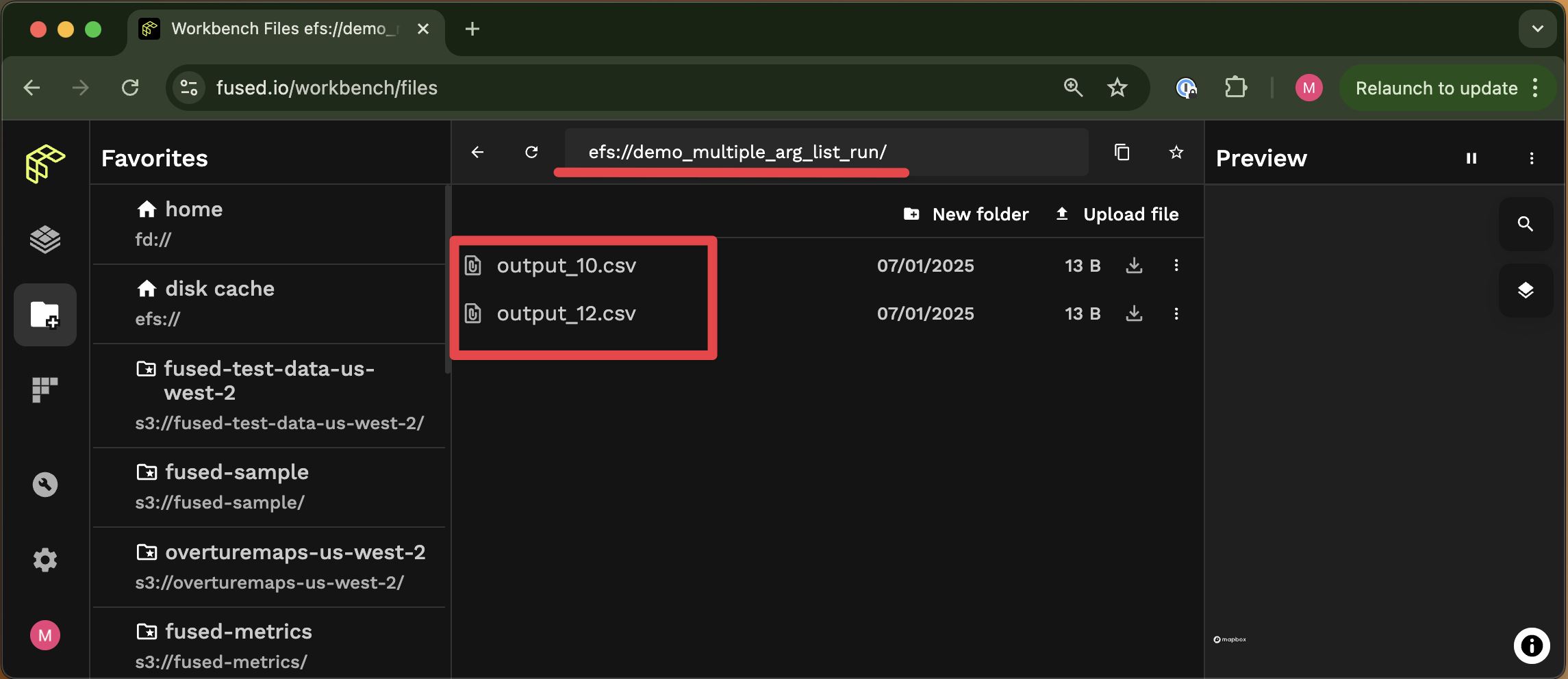
run_batch instance arguments
With job.run_batch() you also have access to a few other arguments to make your remote job fit your needs:
instance_type: Decide which type of machine to run your job on (see below for which ones we support)disk_size_gb: The amount of disk space in Gb allocated to your instance (between16and999Gb)
For example if you want a job with 16 vCPUs, 64Gb of RAM and 100Gb of storage you can call:
job.run_batch(instance_type="m5.4xlarge", disk_size_gb=100)
Currently supported instance_type
Fused batch job instance_type support instances from both Amazon Web Services (AWS) and Google Cloud Platform (GCP).
AWS instance types
| Instance Type | vCPUs | Memory (GB) |
|---|---|---|
m5.large | 2 | 8 |
m5.xlarge | 4 | 16 |
m5.2xlarge | 8 | 32 |
m5.4xlarge | 16 | 64 |
m5.8xlarge | 32 | 128 |
m5.12xlarge | 48 | 192 |
m5.16xlarge | 64 | 256 |
r5.large | 2 | 16 |
r5.xlarge | 4 | 32 |
r5.2xlarge | 8 | 64 |
r5.4xlarge | 16 | 128 |
r5.8xlarge | 32 | 256 |
r5.12xlarge | 48 | 384 |
r5.16xlarge | 64 | 512 |
t3.small | 2 | 2 |
t3.medium | 2 | 4 |
t3.large | 2 | 8 |
t3.xlarge | 4 | 16 |
t3.2xlarge | 8 | 32 |
More details on the AWS instance types page.
- Standard aliases: For those who don't know which instance type to use, we provide convenient aliases that map to AWS instance types.
alias_instance_types = {
"small": "t3.small",
"medium": "m5.4xlarge",
"large": "r5.16xlarge"
}
GCP instance types
| Instance Type | vCPUs | Memory (GB) |
|---|---|---|
c2-standard-4 | 4 | 16 |
c2-standard-8 | 8 | 32 |
c2-standard-16 | 16 | 64 |
c2-standard-30 | 30 | 120 |
c2-standard-60 | 60 | 240 |
m3-ultramem-32 | 32 | 976 |
m3-ultramem-64 | 64 | 1,952 |
More details on the GCP instance types page.
Running a job from workbench
To run a job from workbench, you can simply add an instance_type parameter and run the UDF as usual from the udf builder page:
@fused.udf(instance_type='small')
def udf(name: str = "world"):
import pandas as pd
df = pd.DataFrame({"hello": [name]})
print(f"{df=}")
return "Done"
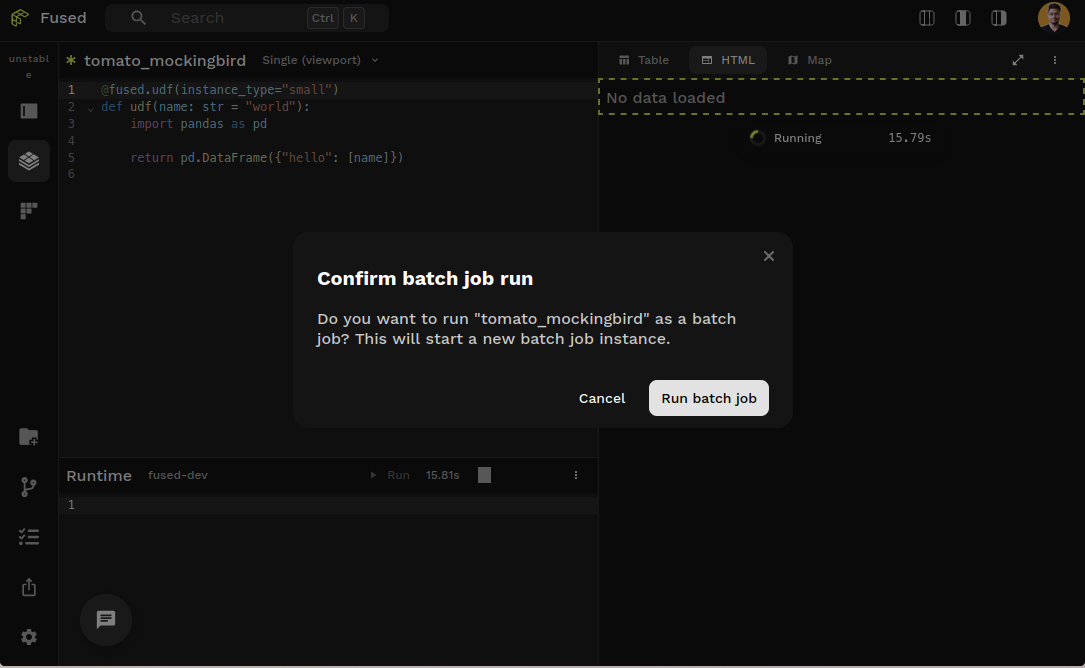
UDFs with instance_type paramter will not be run automatically as other UDFs. You will need to manually run them with Shift+Enter and a confirmation modal.
Accessing job logs
While your job is running you can access monitor & manage it with the following:
# View the job status
print(job.status)
# Follow the job logs
print(job.tail_logs())
# Get the job logs
print(job.print_logs())
# Cancel the job
print(job.cancel())
These logs can also be accessed:
In a notebook
Running job.run_batch() in a notebook gives you a clickable link:
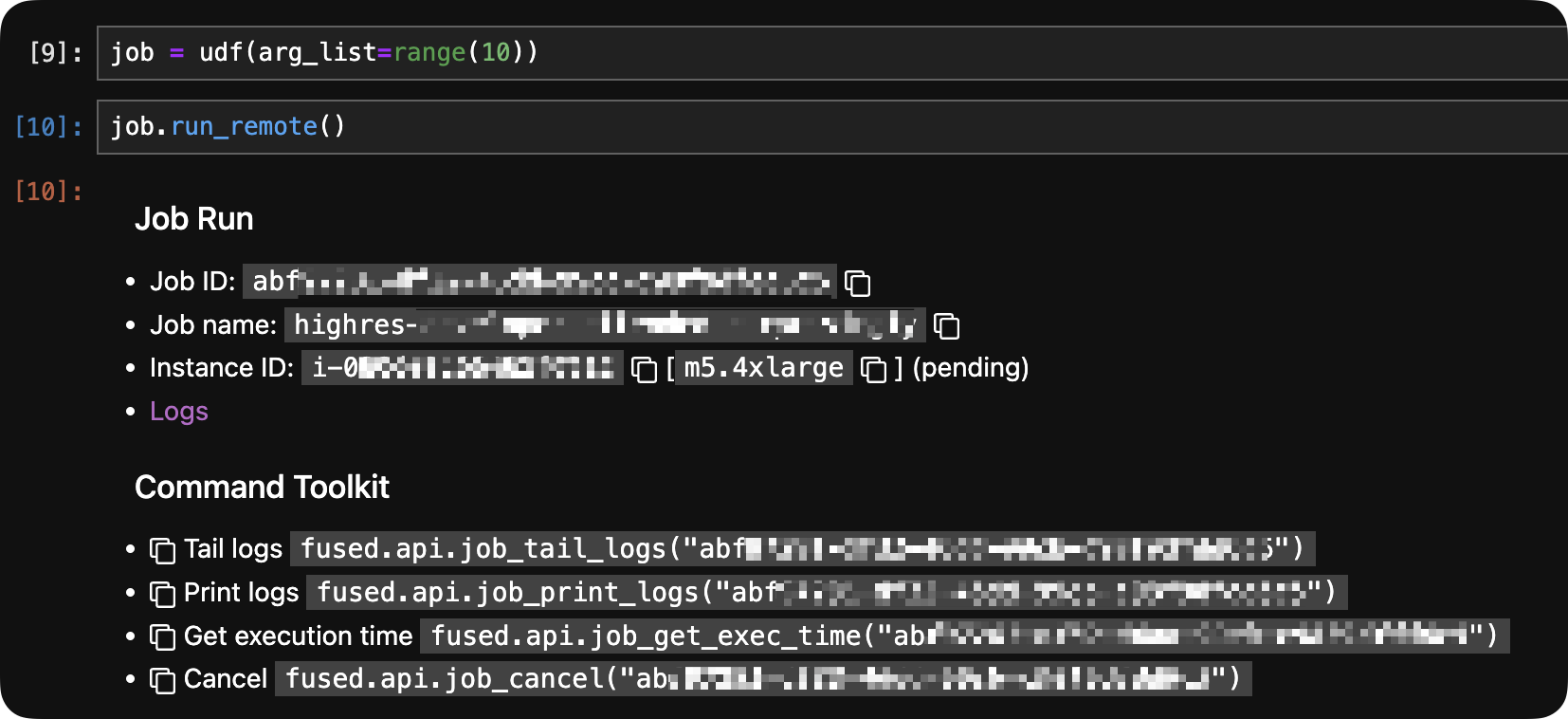
In Fused Workbench
Under the "Jobs" tab, on the bottom left of Workbench:
By email (you'll receive 1 email for each job)
Each job leads to an email summary with logs upon completion:
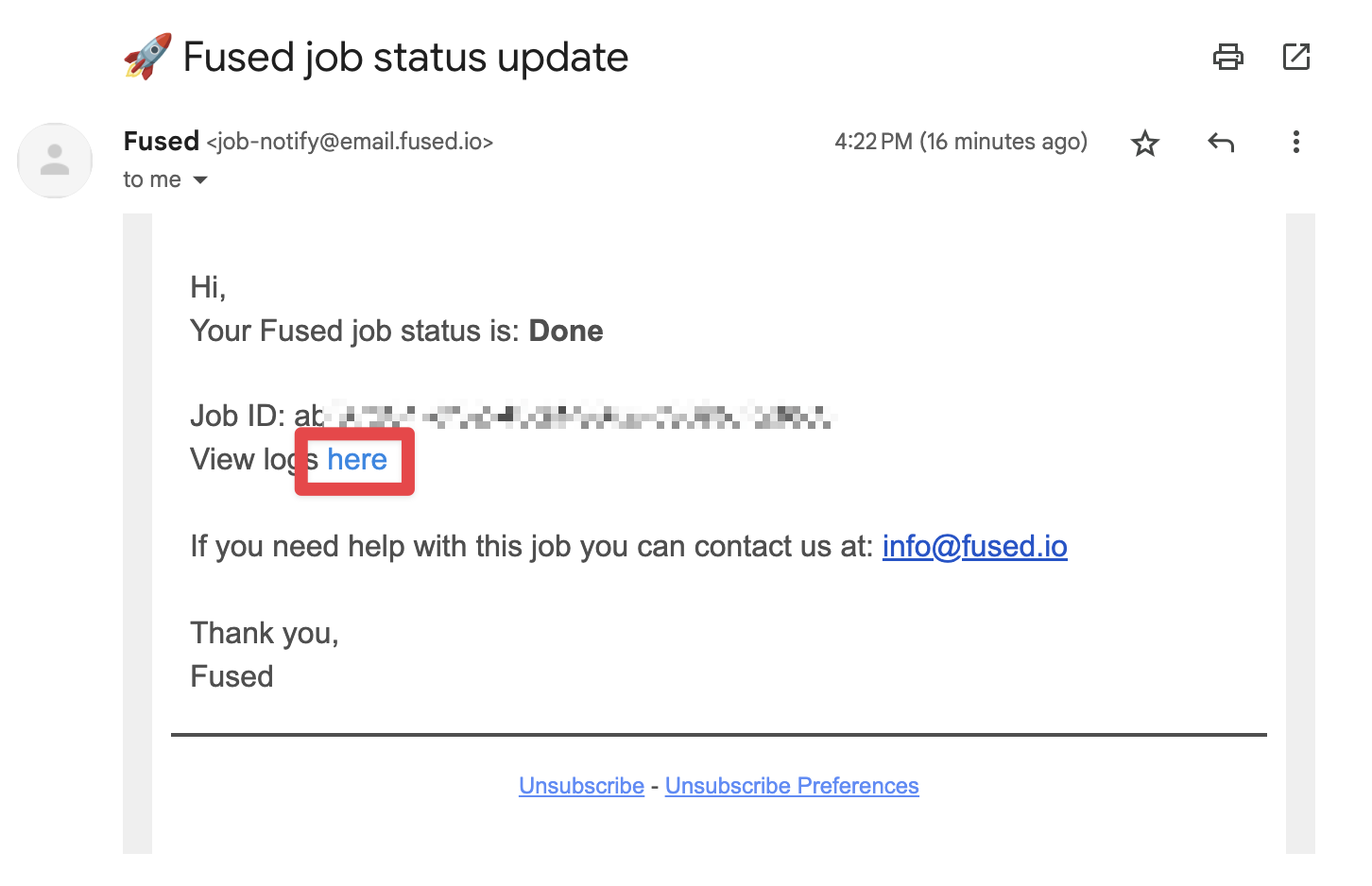
Getting results
To get data back from your run_batch() jobs is a bit more complicated than for "regular UDF runs". Our recommendation is to have your UDF write data directly to shared storage /mount/ or cloud storage and access it after
Example job: saving to shared storage /mount/
A common use case for offline jobs is as a "pre-ingestion" process. You can find a real-life example of this in our dark vessel detection example
Here all we're returning is a status information in a pandas dataframe, but the our data in unzipped, read and saved to S3:
import fused
@fused.udf()
def read_ais_from_noaa_udf(datestr='2023_03_29'):
import os
import requests
import io
import zipfile
import pandas as pd
url=f'https://coast.noaa.gov/htdata/CMSP/AISDataHandler/{datestr[:4]}/AIS_{datestr}.zip'
# This is our local mount file path,
path=f'/mount/AIS_demo/{datestr[:7]}/'
daily_ais_parquet = f'{path}/{datestr[-2:]}.parquet'
# Download ZIP file to mounted disk
r=requests.get(url)
if r.status_code == 200:
with zipfile.ZipFile(io.BytesIO(r.content), 'r') as z:
with z.open(f'AIS_{datestr}.csv') as f:
df = pd.read_csv(f)
df.to_parquet(daily_ais_parquet)
return pd.DataFrame({'status':['Done']})
else:
return pd.DataFrame({'status':[f'read_error_{r.status_code}']})
Data written to /mount/ can be accessed by any other instance used by anyone on your team so it can be used by any other UDF you run after.
You can use File Explorer to easily see your outputs! In this case of the above example typing efs://AIS_{datestr}.csv (and replacing datestr with your date) will show the results directly in File Explorer!
Jobs trade-offs
- Takes a few seconds to startup machine
- Can run as long as needed
Example use cases
You can explore examples of how we're using run_batch() in some of our other examples:
- Scaling an ingestion job of AIS point data
- Ingesting a large amount of cropland data for zonal statistics.