Realtime
UDFs really shine once you start calling them from anywhere. Realtime is the default way to run UDFs. You can run them in 2 main ways:
fused.run()in Python. All you need is thefusedPython package installed- Useful when wanting to run a UDF as part of another pipeline, inside another UDF or anywhere in Python / code.
- HTTPS call from anywhere
- Useful when you want to call a UDF outside of Python. For example, receiving dataframes into Google Sheets or plotting points and images in a Felt map
Defining Realtime UDF runs
Realtime UDF runs are defined as any job being:
- Less than 120s to execute
- Using less than a few Gb of RAM to run
These run in "real-time" with no start-up time, so are quick to run, but with limited resources and time-out if taking too long.
fused.run()
fused.run() is the simplest & most common way to execute a UDF from any Python script or notebook.
The simplest way to call a public UDF is using a public UDF name and calling it as: UDF_ + name. Let's take this UDF that returns the location of the Eiffel Tower in a GeoDataFrame as an example:
fused.run("UDF_Single_point_Eiffel_Tower")
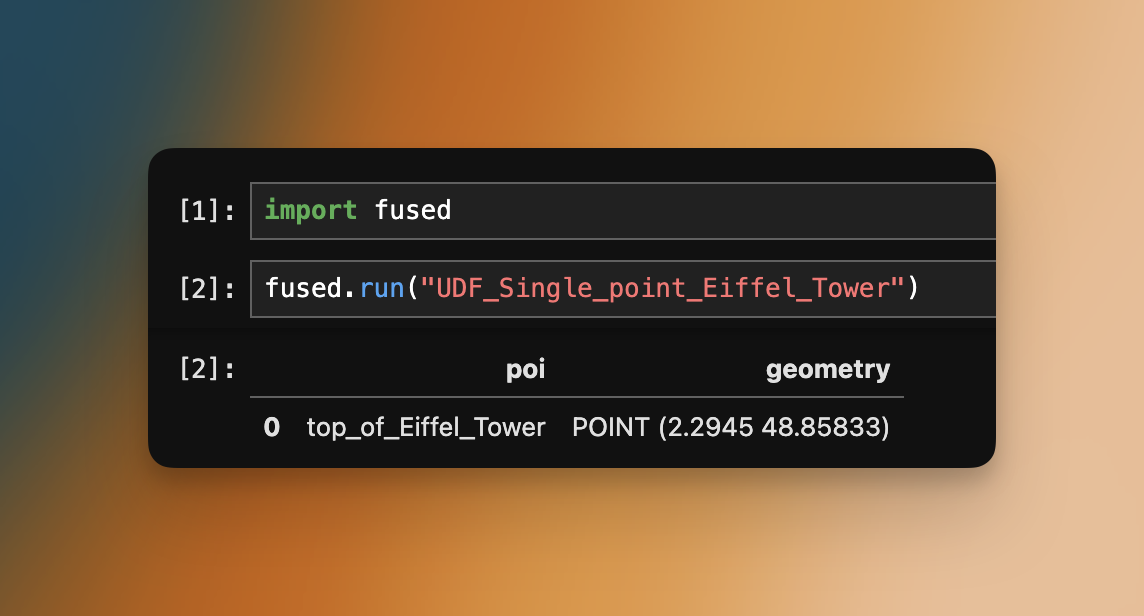
There are a few other ways to run a UDF:
- By name from your account
- By public UDF name
- Using a token
- Using a
udfobject - From Github URL
- From git commit hash (most recommended for teams)
Name (from your account)
When to use: When calling a UDF you made, from your own account.
You can call any UDFs you have made simply by referencing it by name (given when you save a UDF).
(Note: This requires authentication)
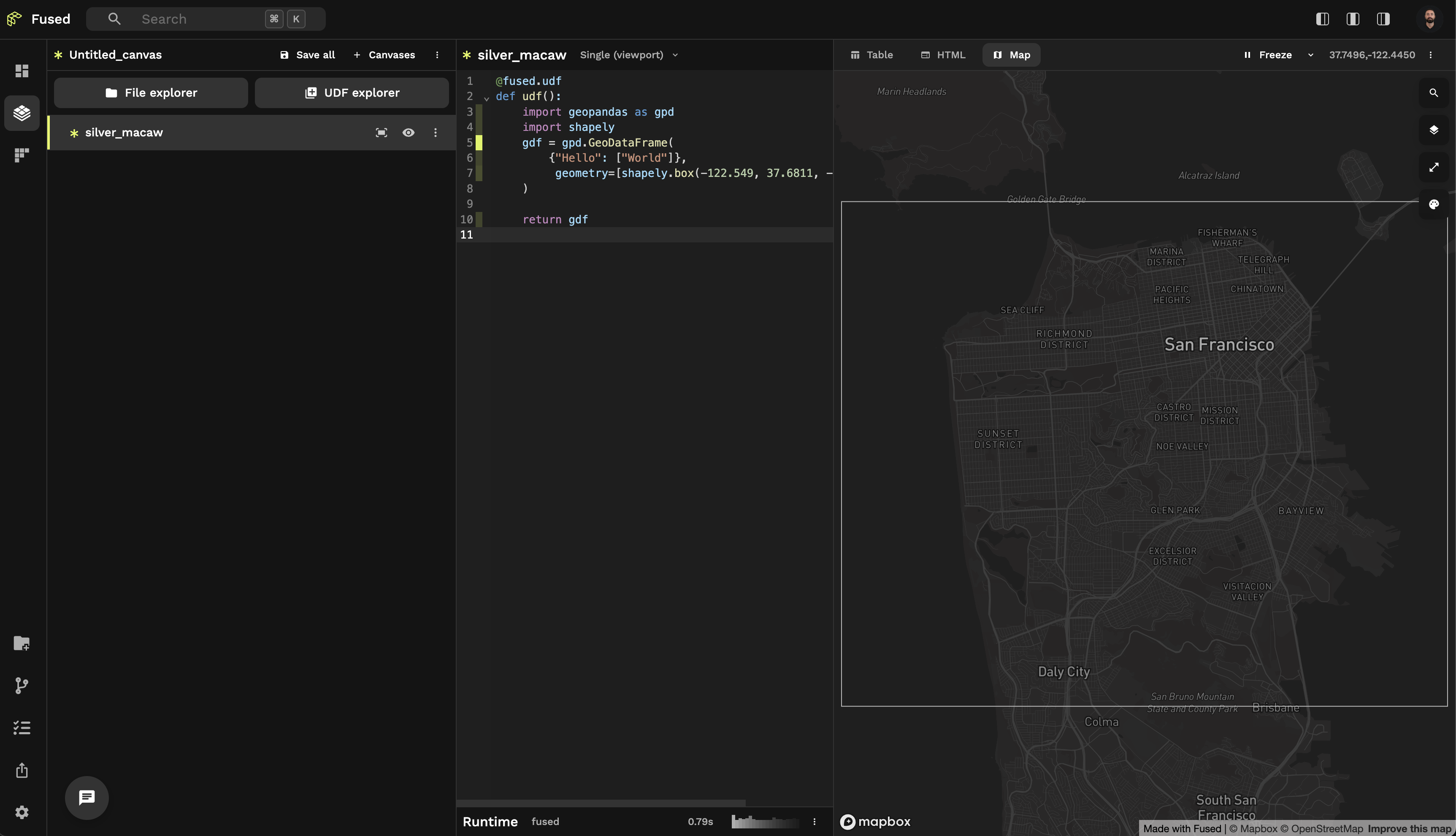
This UDF can then be run in a notebook locally (granted that you have authenticated):
fused.run("Hello_World_bbox")
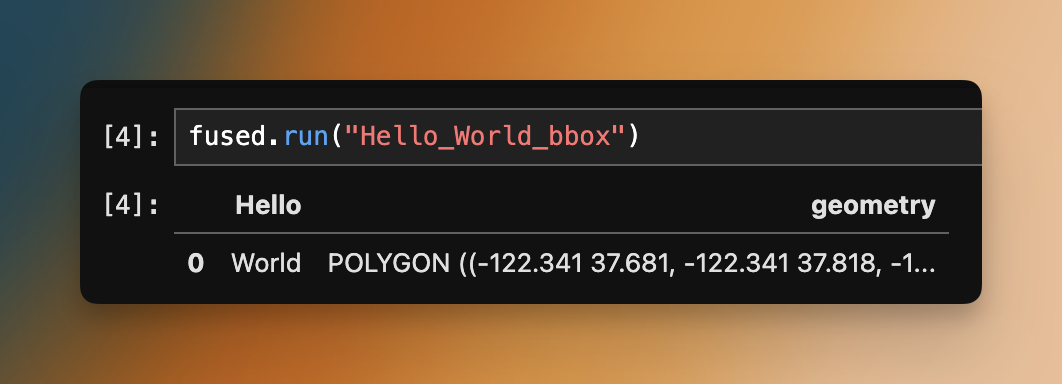
Name (from your teammate's account)
When to use: When calling a UDF someone on your team made, from your own account.
Similarly, you can reference by name and run any UDFs under your teammates' accounts. Simply prefix the UDF name with the person's email address, separated by a /.
fused.run("teammate@fused.io/Hello_World_bbox")
Note that both your and your teammate's accounts must belong to the same organization.
Public UDF Name
When to run: Whenever you want to run a public UDF for free from anywhere
Any UDF saved in the public UDF repo can be run for free.
Reference them by prefixing their name with UDF_. For example, the public UDF Get_Isochrone is run with UDF_Get_Isochrone:
fused.run('UDF_Get_Isochrone')
Token
When to use: Whenever you want someone to be able to execute a UDF but might not want to share the code with them.
You can get the token from a UDF either in Workbench (Save your UDF then click "Share") or by returning the token in Python.
Here's a toy UDF that we want others to be able to run, but we don't want them to see the code:
# This example is from a notebook
import fused
@fused.udf()
def my_super_duper_private_udf(my_udf_input):
import pandas as pd
# This code is so private I don't want anyone to be able to read it
return pd.DataFrame({"input": [my_udf_input]})
We then need to save this UDF to Fused server to make it accessible from anywhere.
# This example is from a notebook
my_super_duper_private_udf.to_fused()
my_udf.to_fused() saves your UDF to your personal user UDFs. These are private to you and your team. You can create a token that anyone (even outside your team) can use to run your UDF but by default these UDFs are private.
We can create a token for this my_super_duper_private_udf and share it:
- Python
- Workbench
token = my_super_duper_private_udf.create_access_token()
print(token)
This would return something like: 'fsh_**********q6X' (You can recognise this to be a shared token because it starts with fsh_)
You can create a Share Token directly from Workbench:
Once you have your 'fsh_***' token, you can use it to run your UDF:
fused.run(token, my_udf_input="I'm directly using the token object")
or directly:
fused.run('fsh_**********q6X', my_udf_input="I can't see your private UDF but can still run it")
UDF object
When to run: When you're writing your UDF in the same Python file / jupyter notebook and want to refer to the Python object directly. You might want to do this to test your UDF works locally for example
You may also pass a UDF Python object to fused.run:
@fused.udf
def local_udf():
import pandas as pd
return pd.DataFrame({})
# Note that by default fused.run() will run your UDF on the Fused serverless server so we pass engine='local' to run this as a normal Python function
fused.run(local_udf, engine='local')
Github URL
When to use: [Not recommended] This is useful if you're working on a branch that you control. This method always points to the last commit on a branch so your UDF can break without you knowing if someone else pushes a new commit or merges & deletes your branch
gh_udf = fused.load("https://github.com/fusedio/udfs/tree/main/public/REM_with_HyRiver/")
fused.run(gh_udf)
We do NOT recommend you use this approach as your UDF might break if changes are done to it
Especially using a URL pointing to a main branch means that your UDF will change if someone else pushes to it, in a way that isn't visible to you.
For that reason we recommend using a git commit hash instead
Git commit hash (recommended for most stable use cases)
When to use: Whenever you want to rely on a UDF such as in production or when using a UDF as a building block for another UDF.
This is the safest way to use a UDF. Since you're pointing to a specific git commit hash, you won't end up with changes breaking your UDF.
Using a git commit hash is the safest, and thus recommended way to call UDFs from Github.
This does mean you need to update the commit where your UDFs are being called if you want to propagate updates. But this gives you the most amount of control.
Let's again take the example of the Simple Eiffel Tower UDF:
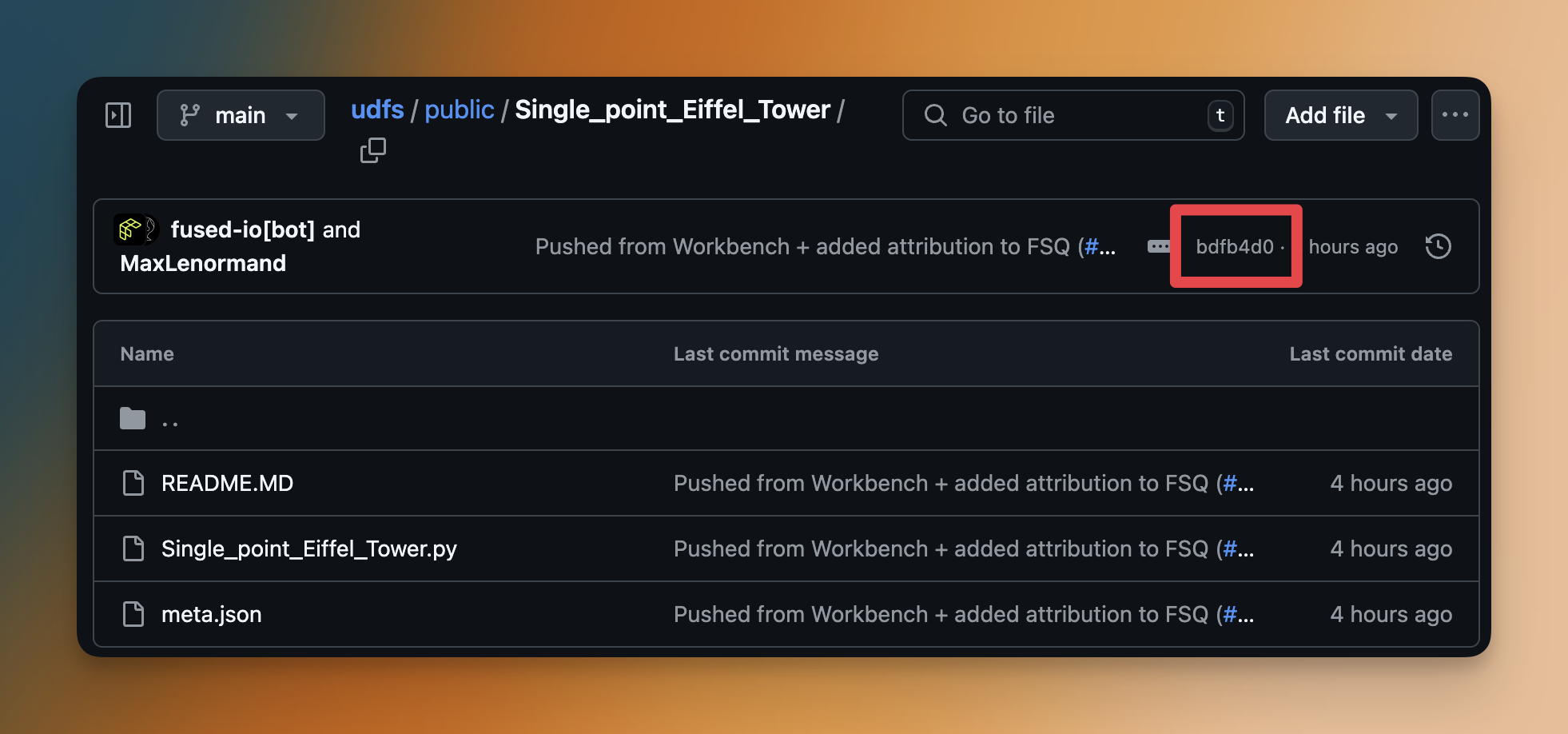
commit_hash = "bdfb4d0"
commit_udf = fused.load(f"https://github.com/fusedio/udfs/tree/{commit_hash}/public/Single_point_Eiffel_Tower/")
fused.run(commit_udf)
Team UDF Names
Team UDFs can be loaded or run by specifying the name "team", as in:
fused.load("team/udf_name")
This can be helpful when collaborating with team members as this does not require making a shared token
Execution engines
fused.run can run the UDF in various execution modes, as specified by the engine parameter either local or remote
local: Run in the current process.remote: Run in the serverless Fused cloud engine (this is the default).
# By default, fused.run will use the remote engine
fused.run(my_udf)
# To run locally, explicitly specify engine="local"
fused.run(my_udf, engine="local")
⚠️ Important change:
fused.run()now defaults toengine="remote"in all cases, even when users are not authenticated. Previously, it would default toengine="local"for unauthenticated users. If you are not authenticated, you must explicitly specifyengine="local"to run UDFs locally.
Set sync=False to run a UDF asynchronously.
Passing arguments in fused.run()
A typical fused.run() call of a UDF looks like this:
@fused.udf
def my_udf(inputs: str):
import pandas as pd
return pd.DataFrame({"output": [inputs]})
fused.run(my_udf, inputs="hello world")
A fused.run() call will require the following arguments:
- [Mandatory] The first argument needs to be the UDF to run (name, object, token, etc as seen above)
- [Optional] Any arguments of the UDF itself (if it has any). In the example above that's
inputsbecausemy_udftakesinputsas an argument. - [Optional] Any protected arguments as seen in the dedicated API docs page (if applicable). These include for example:
bounds-> A geographical bounding box (as a list of 4 points:[min_x, min_y, max_x, max_y]) defining the area of interest.cache_max_age-> The maximum age of the UDF's cache.
Examples of using parameters
Changing the default cache max age:
fused.run("UDF_CDLs_Tile_Example", cache_max_age='1d')
Running jobs in parallel: fused.submit()
Sometimes you want to run a UDF over a list of inputs (for example running a UDF that unzips a file over a list of files). If each run itself is quite small, then you can run a batch of UDFs over a list of inputs.
Let's use a simple UDF to demonstrate:
@fused.udf
def udf(val):
import pandas as pd
return pd.DataFrame({'val':[val]})
Say we wanted to run this udf 10 times over:
inputs = [0,1,2,3,4,5,6,7,8,9]
fused.submit()
Fused is built to help you scale your processing to huge datasets and the core of this ability is fused.submit(). You can run 1 UDF over a large number of arguments:
results = fused.submit(udf, inputs)
>>> 100%|██████████| 10/10
Note that you will only see the progress bar if you are running the code in a notebook, Workbench does not yet currently stream the progress to the console.
fused.submit() runs all these jobs in parallel and defaults to directly returning the results back to you as a dataframe:
print(results)
>>>
val
val
0 0 0
1 0 1
...
Tips for using fused.submit()
- Check that your parameters are correctly setup with
debug_mode=True(more detail below)
single_run = fused.submit(udf, inputs, debug_mode=True)
- Start with a small number of jobs, then scale up
# Only running the first 5 inputs to make sure the UDF is working as expected
results = fused.submit(udf, inputs[:5])
- Check the runtime of each job:
# Run only 10 jobs and see how long each one took
results = fused.submit(udf, inputs[:5], collect=False)
print(results.times())
Aim for a single UDF that takes 30-45s. This gives you a "safety" margin as UDFs will timeout after 120s. So they can still take a bit longer and not time out.
- Read the Best Practices page for more tips on writing efficient UDFs
Advanced fused.submit() options
Blocking vs non-blocking calls
By default we've set up fused.submit() to be blocking, meaning it will wait for all the jobs to finish before returning the results.
However, you can set collect=False and then track the progress of jobs as they run:
results = fused.submit(udf, inputs, collect=False)
Real time logs
- Show a progress bar of number of jobs completed:
print(results.wait())
100%|██████████| 10/10 [00:01<00:00, 9.31it/s]
- Show total time it took to run all the jobs:
print(results.total_time())
>>> datetime.timedelta(seconds=1, microseconds=96764)
- Check the first error that occurred:
print(results.first_error())
>>> fused.types.UdfRuntimeError("[Run #0 {'val': 3'}] my error message here...")
- Get your data back as a dataframe:
print(results.collect())
>>>
val
val
0 0 0
1 0 1
...
Debug mode
Sometimes you might just want to make sure your code is running correctly before kicking off a large number of jobs. That's what Debug Mode allows you to do:
results = fused.submit(udf, inputs, debug_mode=True)
This will run the first item in inputs directly using fused.run() (equivalent to fused.run(udf, inputs[0])) and then return the results:
>>>
val
0 0
You can then set debug_mode back to False and be more confident that your UDF is working as expected!
Execution parameters
fused.submit() also have parameters giving you more control over the execution. See the Python SDK docs page for more details:
max_workers: The number of workers to use for the job pool.engine:localorremote(default isremote). Just likefused.run(), by defaultfused.submit()will run the UDF in the Fused server (engine='remote'). You can setengine='local'to runudflocally either on your machine or inside a large machine that you spin up.max_retry: The maximum number of retries for a job.
Benchmarking
Simple fused.submit() Benchmark
fused.submit(udf) runs all the UDF calls in parallel, making it a helpful tool to run multiple UDFs all at once.
We can demonstrate this by adding a simple time.sleep(1) in our original UDF:
@fused.udf
def udf(val):
import pandas as pd
import time
time.sleep(1)
return pd.DataFrame({'val':[val]})
In a notebook, we can time how long each cell takes to execute with the %%time magic command
# In a jupyter notebook
%%time
fused.run(udf, val=1)
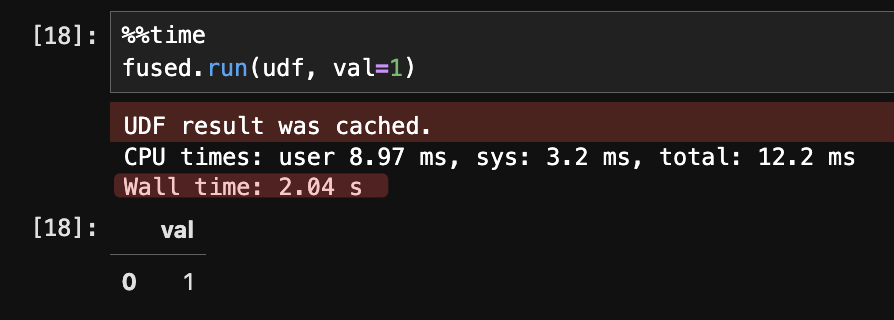
This takes 2s: A few ms of overhead to send the UDF to Fused server & run + 1s of time.sleep(1)
Now using fused.submit() to run this over 50 UDFs:
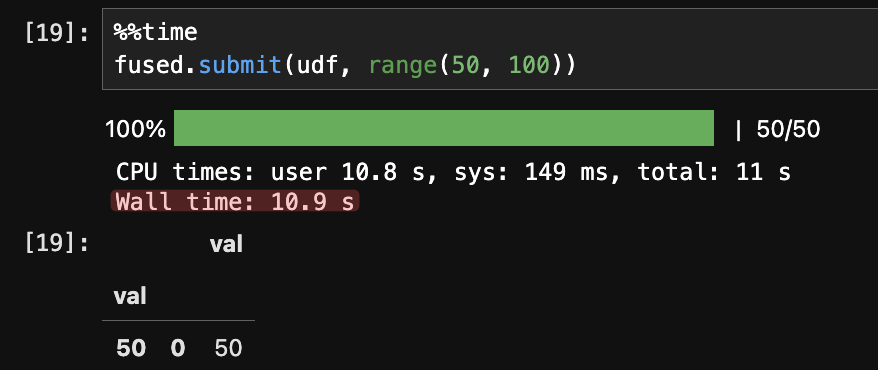
This takes a few more seconds, but not 100s. fused.submit() is a helpful way to scale a single UDF to many inputs in a timely manner.
Wall time vs CPU time
There are 2 different runtime calculations for fused.submit() jobs:
Wall time: Total actual time taken to run the jobs:
print(results.total_time())
The exact calculation is:
round(results.total_time().seconds + results.total_time().microseconds / 10e6, 2)
# Total time you had to wait
>>> 11.05
CPU time: Sum of all the CPU time taken by the jobs
This is the time that counts towards your bill.
round(sum([t.seconds for t in results.times()]) + sum([t.microseconds for t in results.times()]) / 10e6, 2)
# Total CPU time
>>> 21.78
Example use cases
fused.submit() is used in many places across our docs, here are some examples:
- 📈 Processing 20Tb of data in minutes: Making a Climate Dashboard of 20 years of data
- ⛴️ Retrieving 30 days of AIS boat transponder data around the United States to detect illegal fishing
- 🛰️ Retrieving all of Maxar's Open Data STAC Catalogs across every events they have imagery for.
💡 Check the Best Practices for more on when to use submit() and when to use other methods.
HTTPS requests
You can call Saved UDFs via HTTPs calls, effecitvaly turning your data in an API!
The same can be done with the Fused Python SDK.
Shared token
When you save a UDF for the first time, it by default creates a shared token for you, something like:
fsh_**********h4t
This is a unique token that is used to identify your UDF and call it via HTTPS requests
Here is what a UDF endpoint looks like:
https://www.fused.io/server/v1/realtime-shared/******/run/file?format=png
Manage your account's shared tokens in here.
Passing parameters
You can also pass parameters to your UDF via the URL by adding query parameters (¶m=value) to the URL.
For example a UDF that takes lat and lon as parameters:
@fused.udf
def udf(lat, lon):
return pd.DataFrame({'lat': [lat], 'lon': [lon]})
Could be called with:
https://www.fused.io/...&lat=37.7749&lon=-121.4194
Tiling
You can integrate your UDF as a vector or raster tile server y adding tiles path parameter, followed by templated /{z}/{x}/{y} path parameters.
You need to make sure:
- Your UDF is set to Tile mode
- You properly pass
/{z}/{x}/{y}instead of default value - Depending on your server type, you might need to add the
formatparameter. For example QGIS requires you to useformat=mvtfor vector tile servers
https://www.fused.io/server/v1/realtime-shared/******/run/tiles/{z}/{x}/{y}?format=png
See our integration guides for examples.
Private token
Calling UDFs with Bearer authentication requires an account's private token. The URL structure to run UDFs with the private token varies slightly, as the URL specifies the UDF's name and the owner's user account.
curl -XGET "https://app.fused.io/server/v1/realtime/fused/api/v1/run/udf/saved/user@fused.io/caltrain_live_location?format=png" -H "Authorization: Bearer $ACCESS_TOKEN"
Do not share your Bearer token with anyone. These allow to impersonate your account and should be treated as such.
Serialization format
The format parameter defines the output data type for the serialized result of the UDF.
- The supported types for vector tables are
parquet,geojson,json,feather,csv,mvt,html,excel, andxml. - For raster array:
png,gif,jpg,jpeg,webp,tif, andtiff. - For simple Python objects like strings:
json,html
https://www.fused.io/server/v1/realtime-shared/****/run/file?format=png
Read how to structure HTTPS endpoints to call the UDF as a Map Tile & File.
Calling UDFs without Python SDK
You can also run a whole UDF directly in the HTTP request without needing Python when making the call
You first do need to retrieve your bearer token (this requires Python):
# Figure out your bearer token:
from fused._auth import AUTHORIZATION
AUTHORIZATION.credentials.access_token
This returns something like:
'eyJ4K9pL2Mx...'
Next we need to do a POST request to the Fused server endpoint: 'https://www.fused.io/server/v1/realtime/basic-tier/api/v1/run/udf'
You'll need the client_id:
Without an environment (Basic Tier)
Simply use basic-tier as your client_id name.
With environment
- In Workbench, go to "Preferences"
- Write down the "Kernel" name you see displayed, in this case
fused:
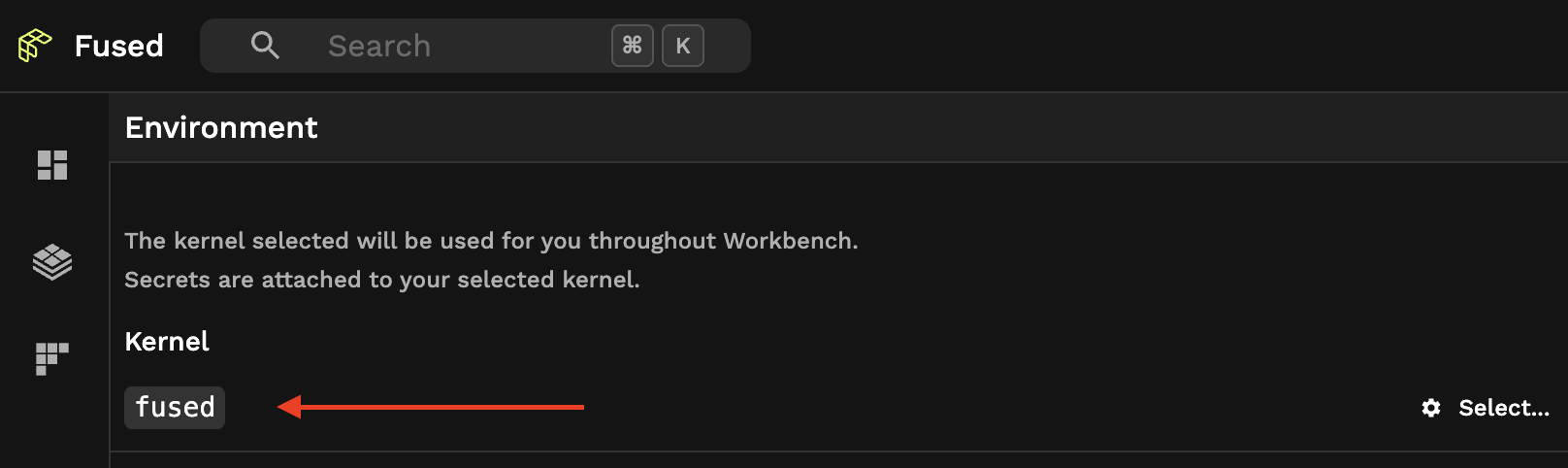
Here is an example call with a simple "Hello World" UDF using the basic-tier account:
curl -X 'POST' \
'https://www.fused.io/server/v1/realtime/basic-tier/api/v1/run/udf' \
-H 'accept: application/json' \
-H 'Authorization: Bearer <BEARER_TOKEN_GOES_HERE>' \
-H 'Content-Type: application/json' \
-d '{"step_config":"{\"type\":\"udf\",\"udf\":{\"type\":\"geopandas_v2\",\"name\":\"azure_lion\",\"entrypoint\":\"udf\",\"parameters\":{},\"metadata\":{\"fused:udfType\":\"auto\",\"fused:slug\":\"azure_lion\",\"fused:name\":\"azure_lion\"},\"code\":\"@fused.udf\\ndef udf(name: str = \\\"world\\\"):\\n import pandas as pd\\n\\n return pd.DataFrame({\\\"hello\\\": [name]})\\n\",\"headers\":[]}}","dtype_in":"json","format":"geojson,png","cache":true}'
This:
- Runs the following UDF directly being passing it through the HTTP request:
@fused.udf
def udf(name: str = "world"):
import pandas as pd
return pd.DataFrame({"hello": [name]})
- On the
basic-tieraccount (or whatever account you are using) If you're using a subscribed account, you'll need to adjust thebasic-tierto fit your environment:
https://www.fused.io/server/v1/realtime/<your-client-id>/api/v1/run/udf
Caching responses
If a UDF's cache is enabled, its endpoints cache outputs for each combination of code and parameters. The first call runs and caches the UDF, and subsequent calls return cached data.