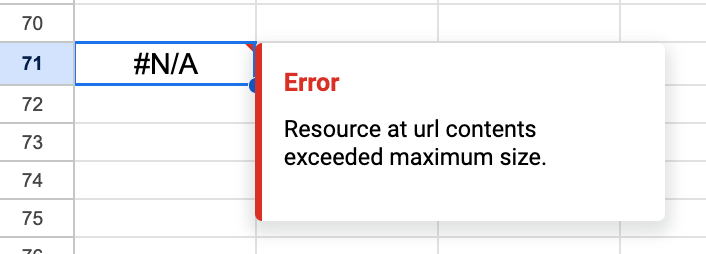Google Sheets
The Google Sheets importData
command imports data at from a given url in .csv format. You can use it to load data
from a UDF into a Google Sheets cell.

1. Create a UDF in Fused Hosted API
Create a UDF that returns a table then save it on Workbench to automatically create an endpoint.
This example retrieves Caltrain live location data from GTFS realtime feed, and returns it as a dataframe.
@fused.udf
def udf():
import pandas as pd
import requests
r = requests.get(f"https://www.caltrain.com/files/rt/vehiclepositions/CT.json")
j = r.json()
df = pd.json_normalize(j["Entities"])
return df
2. Create a URL for the UDF
Now, create a shareable Tile HTTP endpoint for the UDF.
Append this query parameter to the end of the URL to structure the response as a CSV
type: ?dtype_out_vector=csv.
The generated URL should look like this:
https://www.fused.io/server/v1/realtime-shared/940c7d75bb3f12f2c411beeee7293729d35a9429ebb3760df29fa84c3166b7b9/run/file?dtype_out_vector=csv
3. Call the UDF in a cell
Paste the importData function with the UDF endpoint in a cell.
=importData("https://www.fused.io/server/v1/realtime-shared/940c7d75bb3f12f2c411beeee7293729d35a9429ebb3760df29fa84c3166b7b9/run/file?dtype_out_vector=csv")
When you enter this formula into a cell, Google Sheets will call the UDF, and the returned dataframe will be loaded into the spreadsheet.
Google Sheets' importData imposes data size constraints that will require the UDF to
return a conservative number of rows. Otherwise it may show the following error message.